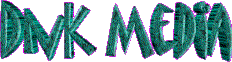|
Home
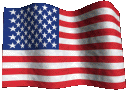
September 11, 2001
"We will never forget you"
| |
Wizzard Engraver Frequently Asked Questions
Applies to Version 2.41 & Higher
- Determine plate size on Job Set-up screen
- Press AUTO LAYOUT key
- Screen will read" Create New Auto layout"
- Press ENTER key
- Type number of lines desired
- Press ENTER key
- Press SHIFT & ENTER keys together to
draw layout
- Adjust characters as needed, by either fixed letter height or ratios
- Adjust margins as needed, by either fixed margins or margin percentages
- Press SHIFT & JOB SET-UP keys to
enter text for lines
TO SHOW PLATE SIZE & PROPORTIONAL TEXT BOXES
- Press SHIFT & AUTO LAYOUT keys
together (version 2.40 & lower)
- Press AUTO LAYOUT key ( version 2.41 & higher)
- Press SPACE BAR to select "Display Current
Layout" option
- Press ENTER key
- Screen will show display boxes without text. Dotted line within text box
shows how much of the box the text occupies
TO DISPLAY PLATE SIZE & TEXT IN DESIRED STYLE
- Enter layout & text
- Press SHIFT & COMPUTE keys together
- If text is not displayed, press STOP key, then press CANCEL
key
- If text is still not displayed, press JOB SET-UP, then
CANCEL, then press SHIFT & COMPUTE
keys together
TO ZERO CUTTER
- Hold spindle with pulley upright
- Loosen the pointer by turning pointer thumb screw (newer spindles will not
have, go to next step)
- Turn micrometer ring (up on threads) until it stops. Then turn it
(unscrew) 2 full turns until pointer points to the zero mark on the
micrometer ring
- Tighten pointer thumb screw gently
- Slide cutter into spindle until cutter knob is snug against pulley
- Loosen set screw on the cutter knob by using the cutter wrench. Cutter
should slide freely in cutter knob
- Hold spindle upright onto square on a flat metal surface, press
down gently on cutter and tighten set screw on cutter knob
TO SQUARE THE SPINDLE ASSEMBLY
- After engraving layout information, press COMPUTE key to
compute the job
- Press the PAUSE key
- Press the START key
- When spindle is over material at pause, press SHIFT &
CUTTER DOWN keys together
- Loosen spindle holding screw & gently lower spindle to rest on plate.
Tighten spindle holding screw. Your spindle is now squared
- Press CUTTER DOWN key to raise spindle
- If rotary engraving, dial in desired cutter depth
- Start engraving by pressing (releasing) PAUSE key
TO ROTARY ENGRAVE
- Load job specifications. press PAUSE key then COMPUTE
key
- Clamp material into clamp bar vise
- Dial in cutter depth on spindle
- Square the spindle if necessary
- Insert the cutter
- Set cutter RPM : approximately 7-9
- Set engraving speed: approximately 7-9
- Set down pressure: LOW
- Turn cutter motor ON
- Press START key to begin engraving
TO SCRATCH ENGRAVE
- Load job specifications and press COMPUTE key
- Clamp material into clamp bar vise
- Mount the diamond spindle
- Square the spindle if necessary
- Set engraving speed: approximately 7-9
- Set down pressure use: Low for brass. Setting must be higher for harder
materials such as stainless steel
- Press START key to begin engraving
TO RECALL A JOB FROM MEMORY
- To load, recall or save, press SHIFT & JOB
OPTION keys together
- Press SPACE BAR 2 times to select Load/Save/or
Print option
- Press ENTER key
- Press SPACE BAR to select "Load" option
- Press ENTER
- Scroll through jobs stored in memory by pressing the SHIFT &
DOWN (or UP) ARROWS keys
together
- To load a job, press SHIFT & ENTER
keys together
- Atone will sound when job is loaded
- Message on screen will indicate that job is loaded "Complete-Job
Loaded"
TO SAVE A JOB ON CARTRIDGE
- Enter job specifications
- Press SHIFT & JOB OPTION keys
together
- Press space bar 2 times to load, save or print option
- Press ENTER key
- Press SPACE BAR to select "save" option
- Press ENTER key
- Type in job number
- Press ENTER key (cursor will be in the "notes"
field)
- Enter job comments (e.g. 1 x 3 2 line ) or job name
- Press SHIFT & ENTER keys together to
save job
- Tone will sound to indicate job is being saved
TO SAVE OVER AN EXISTING JOB ON CARTRIDGE
- Enter job specifications
- Press SHIFT & JOB OPTION keys
together
- Press SPACE BAR 2 times to load, save or print job
- Press ENTER key
- Press SPACE BAR to select "save" option
- Press ENTER key
- Type in job number
- Press ENTER key (cursor will be in the "notes"
field)
- Press SHIFT & ENTER (message will appear asking for
confirmation to replace a saved job)
- Type any new comments before confirming: To begin, delete old comments by
pressing SHIFT & DELETE keys together
- Next, enter new comments/ job name
- Press SHIFT & ENTER to save the new
job
- Tone will sound to indicate job is being saved

APPLIES TO VERSION 2.41, 2.43 & HIGHER SETTING
"A" POSITION
- Place scaled clamping bars on "A" side
- Press SET JIGS key
- Make sure jig setting is on "A" ; if not press ENTER, then
use SPACE BAR to toggle to "A", then press UP
ARROW
- Lower locating rod so it protrudes 1/4" below spindle nosecone
- Use ARROW keys to drive the locating rod over the center
and top edge of the scaled clamping bar
- Press SPACE BAR once
- Press ENTER key to save jig
- Press SHIFT & ENTER keys together to
confirm
- Write down current X & Y axis coordinates displayed on the Set Jigs
screen for future reference
- All jigs are set using the same procedure, Always locate center and top
edge of item to be engraved. For example: to set "B" position,
turn scaled clamping bar to "B" side and follow the same
procedures

- Place scaled clamping bar on "B" side
- Press SHIFT & SET JIG keys together
- Lower locating rod so it protrudes 1/4" below spindle nosecone
- Use ARROW keys to drive the locating rod until it rests
in the center of the dimple
- Press the SPACE BAR once
- Press ENTER key
- Press SHIFT & ENTER keys together to
confirm setting
- Secure pen in pen holder by tightening set screw snugly
- Slide pen holder, with pen already inserted, into tool holder
- Pen holder should always float in tool holder
- Set engraving speed between 8 and 9.5
- Set cutter down speed: Fast
- Set pressure: Low
- Press Cutter Down Key
- Adjust tool holder within spindle clamp so that pen touches paper, then
tighten holding screw
- Press cutter down key again
- Press COMPUTE & then START
TO ENGRAVE MATRIX
- Set cutter depth: 38 thousandths (.038)
- Set engraving speed: 1
- Set cutter down speed: Slow before computing the layout
- Set cutter RPM speed: 10
- Follow " Rotary Engraving" procedures
- Repeat engraving if needed to ensure a clean cut out into matrix
TO MAKE STAMP
- Set oven temperature: 300-325° F
- Pre-heat matrix board ( without rubber ): 2 minutes
- Bake rubber with matrix: 6 minutes at full pressure
- Remove from oven, cool, trim & mount onto block with rubber cement
- Set jig to top of holder
- Enter letter height. Suggested value varies from .065 to .085
Cross© pens work well with .070. Parker©
pens work well with .075
- Enter baseline measurement. Value varies from pen to pen. Cross©
pens work well with .500 Parker© pens
work well with .575
- Try several dry runs to ensure proper alignment on pen barrel. To do this:
Move diamond tool over pen with PAUSE key ON. With full
cutter down, adjust tool so that the tip of the diamond rests
1/8" above the pen. Set spindle in motion by releasing PAUSE
key. Watch closely as tool moves over pen.
- If placement is correct, lower tool & engrave. If not ( i.e. , top of
letters off pen ) adjust baseline, cancel job, compute again and start
engraving
TO ENGRAVE DIE
- Set cutter depth to between 16 and 22 thousandths ( .016
to .022 )
- Engraving speed: 1
- Cutter down speed: Slow
- Cutter RPM speed: 10
- Enter job layout specifications
- Press JOB OPTION key
- Press ENTER key twice ( cursor is on "Normal" )
- Press SPACE BAR to change "Normal" to
"Reverse"
- Press ENTER key twice
- Press SPACE BAR to select " Slow" cutter down
speed
- Press JOB SET-UP key
- Press PAUSE key
- Press COMPUTE ( make sure motor is OFF )
- Press START key Hint: use one or two drops of cutting fluid on die
blank to lubricate cutter while engraving
- Engrave a second pass to clean burrs
- Set oven temperature: 300-325° F
- Bake with Bakelite®: 6 minutes to make positive
- Remove from oven, cool, separate, clean rough edges & mount into
rotary seal holder
|