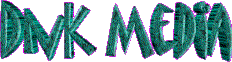|
Home
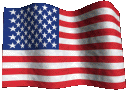
September 11, 2001
"We will never forget you"
| |
- If the POWER switch doesn't light up and the Wizzard
doesn't "power up", the power fuse is probably burned out
- Plug the machine into another outlet to determine whether your outlet is
bad
- Check either fuse by unscrewing the black cap above the switch and puling
out the fuse. If a fuse is burned out, replace it with a fuse of the same
amperage. Screw the new fuse into place and turn the power on
- If the fuse burns out again, you have a problem with power distribution, UNPLUG
ENGRAVER, CALL SERVICE CENTER
- If the Motor switch is lit and the motor doesn't work,
first turn up the Motor Speed Control. If that doesn't
help, change the motor brushes according to the instructions in the user's
manual, if motor still doesn't work could be bad CALL SERVICE CENTER
- Adjust the brightness control and / or contrast knob on the right side of
the machine
- Make sure that the power is ON and the power cord is firmly plugged in to
the back of the unit and a wall outlet
- If key repeats or won't type, it may be stuck. Try pushing the key several
times
- If this doesn't work, remove the keyboard cover and blow out the keyboard
with canned air only, not compressed
- You may also try gently stretching the plastic keyboard cover up slightly.
The cover may be holding the keys down
- Make sure that there is nothing obstructing the axis
- Try to move the table manually with the power off
- Lubricate the leadscrews and SLEW the machine 4 or 5
times. Follow the instructions in the user's manual ( maintenance section of
Wizzard XL User's Guide)
- Check Auxiliary Table ON/OFF switch on the back of XL.
The switch should be in the OFF position
- You may have measured the the baseline from the bottom of the plate (
instead of the top ) to the bottom of the line of text. If so, re-enter the
baseline and engrave the job again
- You may have incorrectly measured the height of your plate and typed in
the wrong dimensions. If so, correct the dimensions and engrave the job
again
- Always draw your layout on the screen with the SHIFT & COMPUTE keys,
before you engrave it. This will help you detect page layout errors before
you start
- The cutter may not be properly squared. Follow directions in the user's
manual or FAQ
Either you're engraving with Jig A, but have Jig B set up on the Job Option
Screen, or vise versa. Correct the jig, then re-engrave the plate
- If the graphic display is also off-center, check your baseline and plate
size measurements
- Make sure the plate is correctly positioned in the JIG
- Make sure you are using the correct JIG for this job and that the JIG
setting on-screen matches the JIG you're using. Also, try using a different
JIG
- Try resetting HOME position
- Change your justification from left to right
- Make sure that your material is level
- Try using a different type of material
- If the problem doesn't occur with all fonts, change the font
- Try changing the engraving speed
- If the motor is not set full speed, slow down the feed rate and increase
the motor speed
- Check the up/down bar for slipping and sticking, Lubricate the bar
according to the instructions in your User's Manual
- Make sure the plate isn't clamped too tightly or warped
- Make sure you have enough support under the plate
- If the cutter is loose in the spindle, tighten it
- If plastic chips build-up on or under the plate, remove them
- The spindle may not be squared properly. Refer to your user's manual for
instructions, or FAQ
- If your engraving close to the top or bottom edge of a plate, the nose may
bump into the clamp bar
- Build-up the lip on the clamp bars with masking tape so that when you
clamp in your plate, its surface is level with the clamp bar surface. ( Be
sure to build up the lips evenly on both clamps)
- Place a plate underneath the plate your engraving, to make the engraving
plate level with the clamp bars
- The nose may be pressing too hard against the material. (This problem is
commonly called "nose rub")
- When squaring the cutter, make sure the spindle rests on the plate without
pressing into it
- Make sure the down pressure lever ( located on the spindle assembly ) is
set to low
- Shadow letters could also be produced by a blemished nosecone. If it is,
order a replacement
- Try using a nylon nosecone
- Leave the protective plastic sheet on the plate until you finish engraving
- Error 1 Message: Plate height must be larger
than 0
What to
do Type
a number larger than 0 and press ENTER to move to the next
field
- Error 2 Message: Plate Width must be larger
than 0
What to
do Type
a number larger than 0 and press ENTER to move to the next
field
- Error 3,4 Message: Line number must be between 1 and 70
What to
do Type
a number between 1 and 70 and press ENTER to move to the next
field
- Error 5 Message: Width percentage must
be greater than 0
What
do do To
condense text, type a number from 1 to 99. To expand text, type a number from
101
to 999. For normal text, type 100. Press ENTER to move to next
field
|